node-sass安装失败
Building: E:\nodejs\node.exe C:\Users\Administrator\Desktop\webpack\node_modules\node-sass\node_modules\node-gyp\bin\node-gyp.js rebuild --verbose --libsass_ext= --libsass_cflags= --libsass_ldflags= --libsass_library=
gyp info it worked if it ends with ok
gyp verb cli [ 'E:\\nodejs\\node.exe',
gyp verb cli 'C:\\Users\\Administrator\\Desktop\\webpack\\node_modules\\node-sass\\node_modules\\node-gyp\\bin\\node-gyp.js',
gyp verb cli 'rebuild',
gyp verb cli '--verbose',
gyp verb cli '--libsass_ext=',
gyp verb cli '--libsass_cflags=',
gyp verb cli '--libsass_ldflags=',
gyp verb cli '--libsass_library=' ]
gyp info using node-gyp@3.2.1
gyp info using node@4.1.2 | win32 | x64
gyp verb command rebuild []
gyp verb command clean []
gyp verb clean removing "build" directory
gyp verb command configure []
gyp verb check python checking for Python executable "python2.7" in the PATH
gyp verb which failed Error: not found: python2.7
gyp verb which failed at F (C:\Users\Administrator\Desktop\webpack\node_modules\node-sass\node_modules\node-gyp\node_modules\which\which.js:78:19)
gyp verb which failed at E (C:\Users\Administrator\Desktop\webpack\node_modules\node-sass\node_modules\node-gyp\node_modules\which\which.js:82:29)
gyp verb which failed at C:\Users\Administrator\Desktop\webpack\node_modules\node-sass\node_modules\node-gyp\node_modules\which\which.js:93:16
gyp verb which failed at FSReqWrap.oncomplete (fs.js:82:15)
gyp verb which failed python2.7 [Error: not found: python2.7]
gyp verb could not find "python2.7". guessing location
gyp verb ensuring that file exists: C:\Python27\python.exe
gyp ERR! configure error
gyp ERR! stack Error: Can't find Python executable "python2.7", you can set the PYTHON env variable.
gyp ERR! stack at failNoPython (C:\Users\Administrator\Desktop\webpack\node_modules\node-sass\node_modules\node-gyp\lib\configure.js:401:14)
gyp ERR! stack at C:\Users\Administrator\Desktop\webpack\node_modules\node-sass\node_modules\node-gyp\lib\configure.js:356:11
gyp ERR! stack at FSReqWrap.oncomplete (fs.js:82:15)
gyp ERR! System Windows_NT 6.1.7601
gyp ERR! command "E:\\nodejs\\node.exe" "C:\\Users\\Administrator\\Desktop\\webpack\\node_modules\\node-sass\\node_modules\\node-gyp\\bin\\node-gyp.js" "rebuild" "--verbose" "--libsass_ext=" "--libsass_cflags=" "--libsass_ldflags=" "--libsass_library="
gyp ERR! cwd C:\Users\Administrator\Desktop\webpack\node_modules\node-sass
gyp ERR! node -v v4.1.2
gyp ERR! node-gyp -v v3.2.1
gyp ERR! not ok
Build failed
npm ERR! Windows_NT 6.1.7601
npm ERR! argv "E:\\nodejs\\node.exe" "E:\\nodejs\\node_modules\\npm\\bin\\npm-cli.js" "install" "sass-loader" "--save-dev"
npm ERR! node v4.1.2
npm ERR! npm v2.14.4
npm ERR! code ELIFECYCLE
npm ERR! node-sass@3.4.2 postinstall: node scripts/build.js
npm ERR! Exit status 1
npm ERR!
npm ERR! Failed at the node-sass@3.4.2 postinstall script 'node scripts/build.js'.
npm ERR! This is most likely a problem with the node-sass package,
npm ERR! not with npm itself.
npm ERR! Tell the author that this fails on your system:
npm ERR! node scripts/build.js
npm ERR! You can get their info via:
npm ERR! npm owner ls node-sass
npm ERR! There is likely additional logging output above.
npm ERR! Please include the following file with any support request:
npm ERR! C:\Users\Administrator\Desktop\webpack\node_modules\npm-debug.log
解决办法:
npm uninstall node-sass
npm install node-sass@latest
npm uninstall gulp-sass
npm install gulp-sass@latest
npm install --save node-sass --registry=https://registry.npm.taobao.org --disturl=https://npm.taobao.org/dist --sass-binary-site=http://npm.taobao.org/mirrors/node-sass
如果文章对你有帮助,欢迎点击上方按钮打赏作者
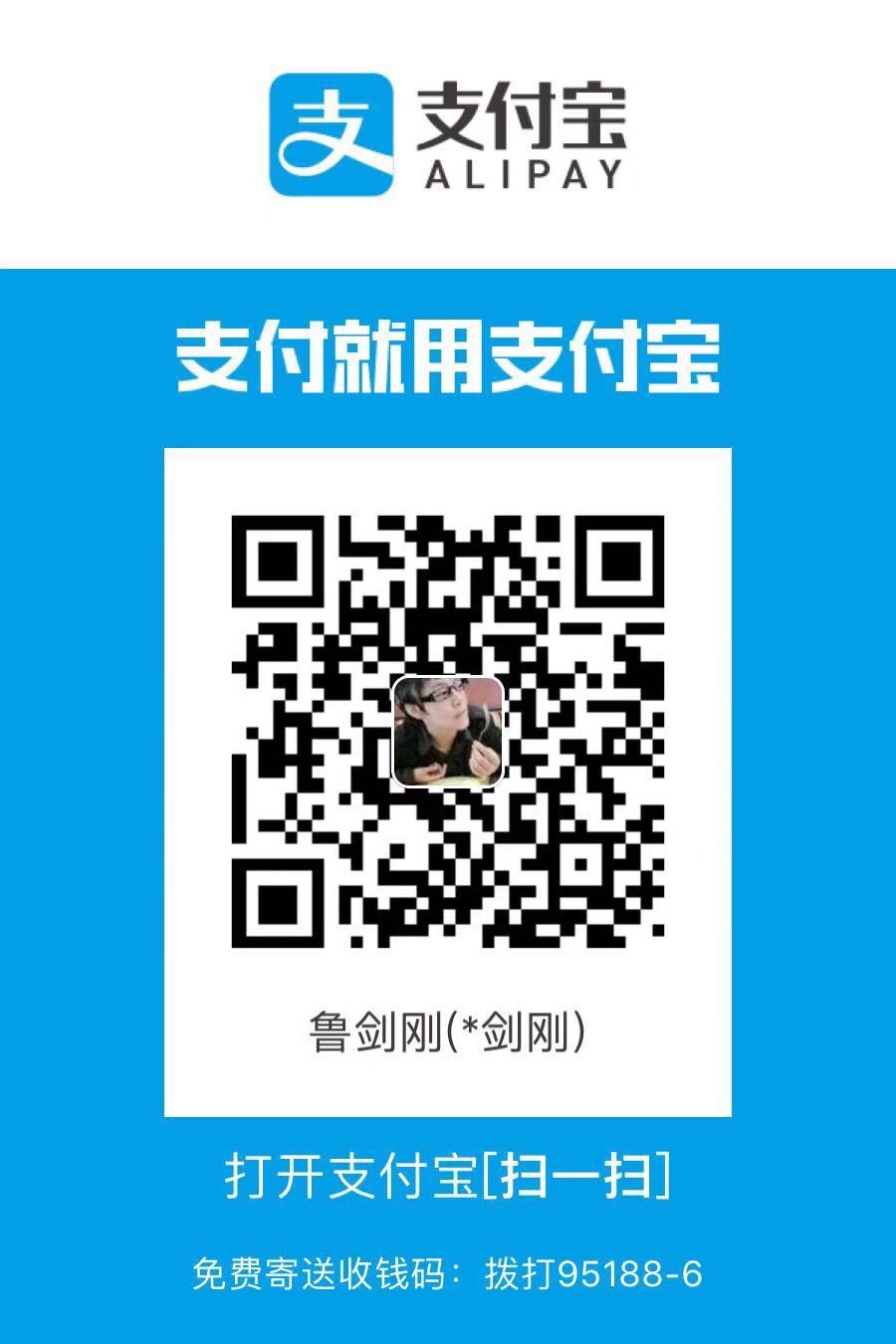 支付宝扫码打赏
支付宝扫码打赏
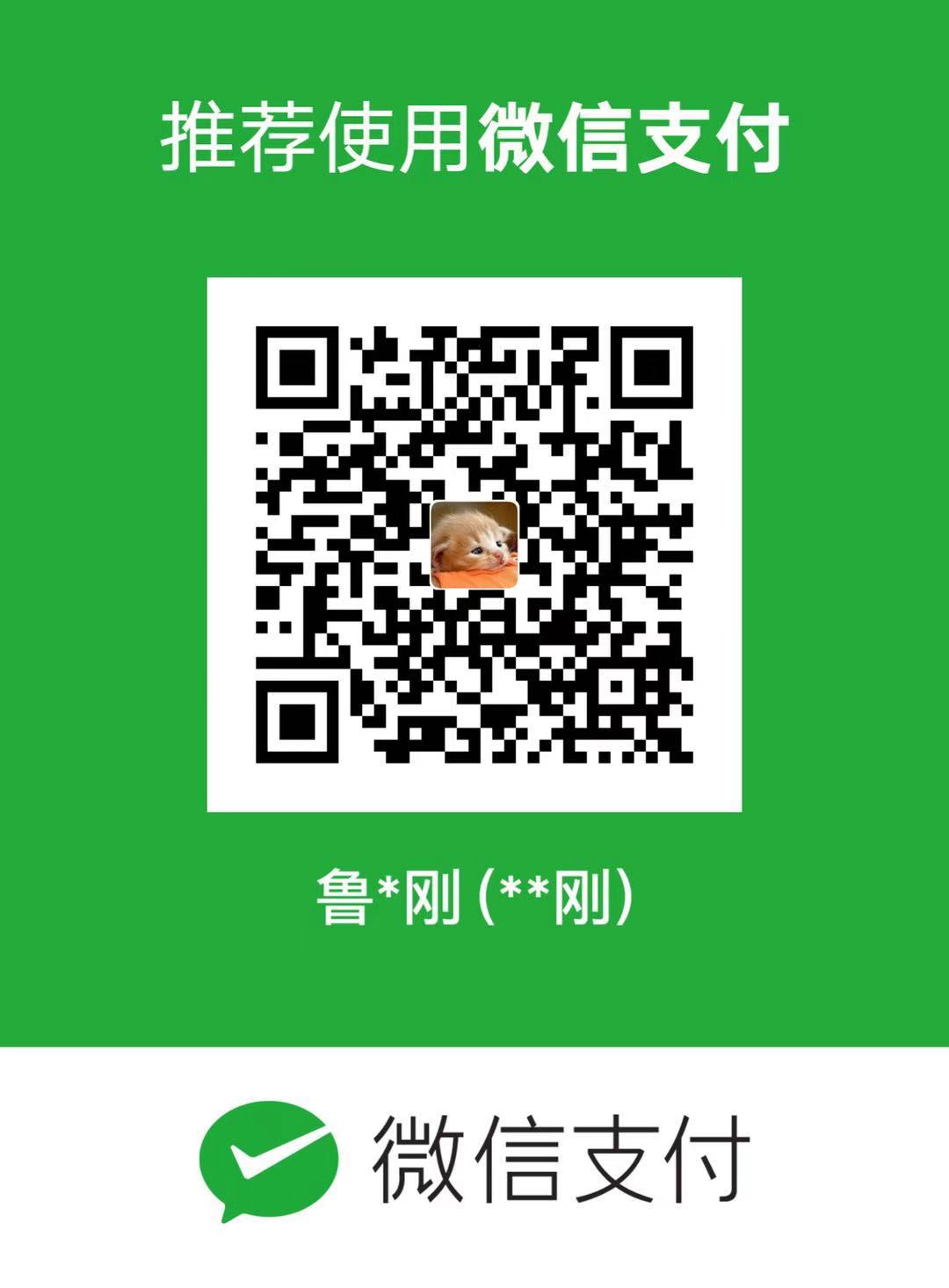 微信打赏
微信打赏


